<image>
An image object represents some photographic image. On the input side, it should be treated as an input to an image manipulation algorithm. Some older programs use this to display a diagram for control values, although it is better to use a note for that. The image data is stored within the <current> tag as a base64-encoded GIF, JPEG, or PNG image. You can use your favorite language's equivalent Rappture::RpLibrary::putFile function to automatically load an image file into your Rappture library object or you can take advantage of the Rappture::encoding module to do the base64-encoding. Also, on Linux, you can use the base64 or mimencode program to convert a normal GIF/JPEG/PNG file to the proper encoding shown below:
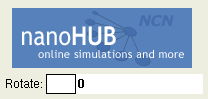
<image>
<current>R0lGODlhtAA8APcAAFeBu////0VurKW829Ld7YSjzWKJwLzN5HmayfT3+unu9sfV6G2SxJqz1t3m
8Y+r0rHE31aAus3Y6VJ5sEpysEdvrXeVwlV+uVB6tVZ/uEhwrlV/uEx1slN8t1eAuk50qFF4rlJ7
tkZol5yy0092q0dqmVV+t053tElxr0VmlEVnlU92qlR8tFN7sk12s0VtrEVtqkRrpktvoUxxpEt0
...
</current>
</image>
An image can have a label in the <about> section. In that case, the actual image is scaled down to thumbnail size, and information about the image is presented to the right of it, as follows:

Another option for image objects is <resize>, which determines the size of the thumbnail presented. Users can set the size of the preview thumbnail by including this tag in the <image> object as shown in the examples below. If the <resize> parameter is set, then the image is resized. The value "auto" or "none" resizes to a default 100x100 thumbnail. The "width=XX" or "height=xx" form resizes to a particular size.
<image>
<resize>height=60</resize>
<current>R0lGODlhtAA8APcAAFeBu////0VurKW829Ld7YSjzWKJwLzN5HmayfT3+unu9sfV6G2SxJqz1t3m
8Y+r0rHE31aAus3Y6VJ5sEpysEdvrXeVwlV+uVB6tVZ/uEhwrlV/uEx1slN8t1eAuk50qFF4rlJ7
tkZol5yy0092q0dqmVV+t053tElxr0VmlEVnlU92qlR8tFN7sk12s0VtrEVtqkRrpktvoUxxpEt0
...
</current>
</image>
<image>
<resize>width=40</resize>
<current>R0lGODlhtAA8APcAAFeBu////0VurKW829Ld7YSjzWKJwLzN5HmayfT3+unu9sfV6G2SxJqz1t3m
8Y+r0rHE31aAus3Y6VJ5sEpysEdvrXeVwlV+uVB6tVZ/uEhwrlV/uEx1slN8t1eAuk50qFF4rlJ7
tkZol5yy0092q0dqmVV+t053tElxr0VmlEVnlU92qlR8tFN7sk12s0VtrEVtqkRrpktvoUxxpEt0
...
</current>
</image>
<image>
<resize>none</resize>
<current>R0lGODlhtAA8APcAAFeBu////0VurKW829Ld7YSjzWKJwLzN5HmayfT3+unu9sfV6G2SxJqz1t3m
8Y+r0rHE31aAus3Y6VJ5sEpysEdvrXeVwlV+uVB6tVZ/uEhwrlV/uEx1slN8t1eAuk50qFF4rlJ7
tkZol5yy0092q0dqmVV+t053tElxr0VmlEVnlU92qlR8tFN7sk12s0VtrEVtqkRrpktvoUxxpEt0
...
</current>
</image>
If the <convert> option is included, it specifies a format that the image should be converted to when passed to the underlying program. For example, suppose the underlying program expects all images in GIF format. If you add <convert>gif</convert> to your input specification, then all images will be passed along in GIF format, regardless of whether they were uploaded as PNG, JPEG, etc. Use the <convert> tag in your input specification as follows:
<image>
<about><label>Input image</label></about>
<convert>gif</convert>
</image>
Other valid image formats for the <convert> tag are: bmp, gif, ico, jpeg, pcx, pixmap, png, pgm, ppm, ps, pdf, sgi, sun, tga, tiff, window, xbm, xpm.
An image can also be produced as output. In that case, the image appears in a viewer with controls for zooming in and out:
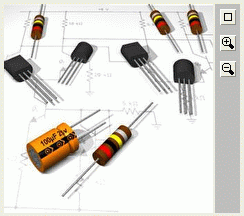
<output>
<image id="outi">
<about>
<label>Rotated Image</label>
</about>
<current>/9j/4AAQSkZJRgABAQAAAQABAAD/2wBDAAgGBgcGBQgHBwcJCQgKDBQNDAsLDBkSEw8UHRof
Hh0aHBwgJC4nICIsIxwcKDcpLDAxNDQ0Hyc5PTgyPC4zNDL/2wBDAQkJCQwLDBgNDRgyIRwh
MjIyMjIyMjIyMjIyMjIyMjIyMjIyMjIyMjIyMjIyMjIyMjIyMjIyMjIyMjIyMjIyMjL/wAAR
...
</current>
</image>
...
</output>
You can also add a little html note to your image to help explain it's meaning:
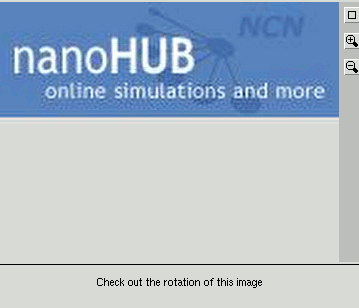
The xml would look like this:
<image>
<current>R0lGODlhtAA8APcAAFeBu////0VurKW829Ld7YSjzWKJwLzN5HmayfT3+unu9sfV6G2SxJqz1t3m
8Y+r0rHE31aAus3Y6VJ5sEpysEdvrXeVwlV+uVB6tVZ/uEhwrlV/uEx1slN8t1eAuk50qFF4rlJ7
tkZol5yy0092q0dqmVV+t053tElxr0VmlEVnlU92qlR8tFN7sk12s0VtrEVtqkRrpktvoUxxpEt0
...
</current>
<note>
<contents>html://<p style="text-align: center;">
Check out the rotation of this image!</p></contents>
</note>
</image>
You can see working code in the zoo of examples in the image example or on the hub in the directory /apps/rappture/examples/zoo/image.
